This is the guide to install free Let's Encrypt SSL Certificate inside the DirectAdmin control panel.
First, Navigate to the Domain Management category and find for the SSL Certificates icon, click on the icon to open the SSL certificate management.
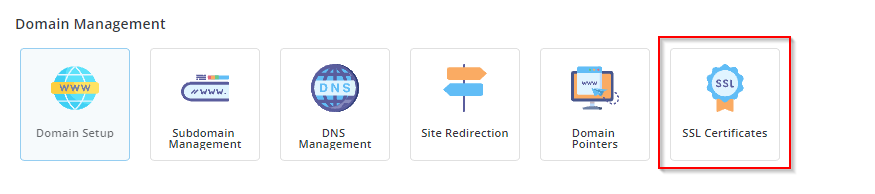
Next, choose Get automatic certificate from ACME Provider, from the selection. Select your preferred SSL provider (ACME Provider); we highly recommend using Let's Encrypt
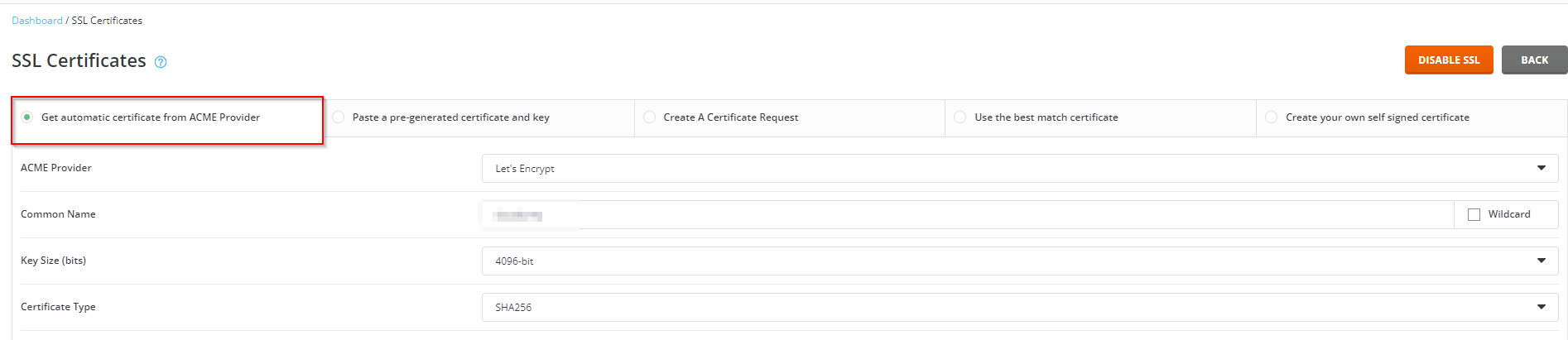
Next is setting for the generation of certificate, during this process it will validate the domain names using the required validation method.
For the others of the configuration you just can let it as default or update it based on your requirement.
The suggestion setting to generate the certificate as below;
- Tick at the Wildcard to make sure all your subdomain will accept the SSL
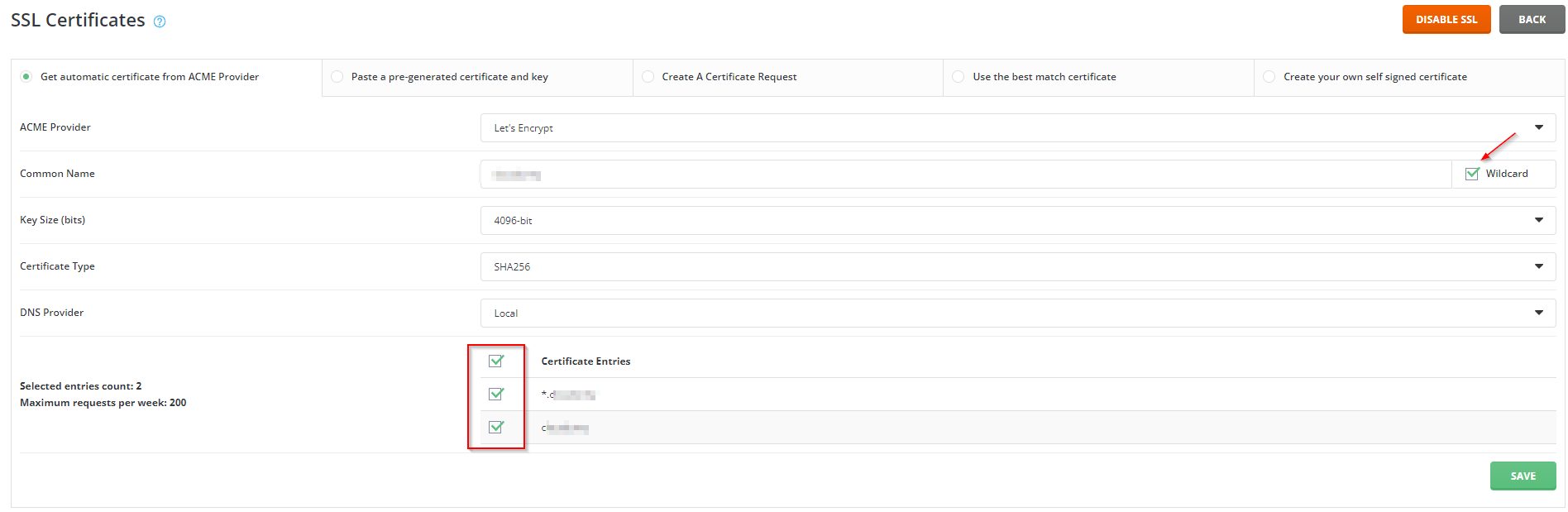
After that, click save and wait for the notification in your message box that will inform about the successful of SSL installation,
Do note that, if you are using Wildcard for your SSL, please ensure you're using our nameserver configuration - Your domain should set to our (Example: dnsx.server.my), if you're using DNS management such as CloudFlare you would not be able to generate the wildcard certificate, since the Wildcard certificate will use DNS entry to verify and process the SSL certificate.
- Make sure your NS is configured with our server NS.
- If you using cloudflare you required to setting manually acme, by opening the error message and get the TXT information and set it inside the cloudflare.
- Check the folder "/.well-known/acme-challenge" make sure the directory is exist and it is not empty.


