This article will guide user how to add new domain into their account using DirectAdmin control panel. First user need to login into control panel as usual.
Once success login into the DirectAdmin, check the Domain Management, and find for the Domain Setup and click on the icon to enter the domain setup pages.
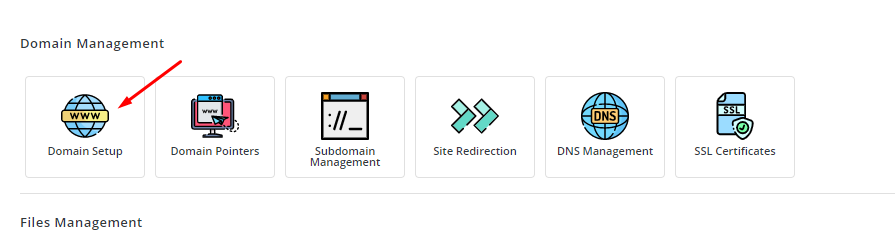
Then, after enter the Domain Setup pages, find the Add New button with the green color and click the button to add your new domain.
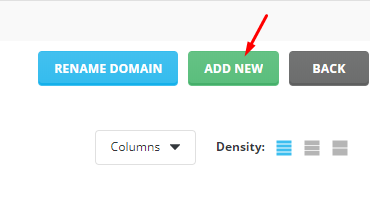
Complete the form to add new domain and also check the setting you required for your domain, for example tick the SSL to enable SSL on your new domain and use the HTTPS.
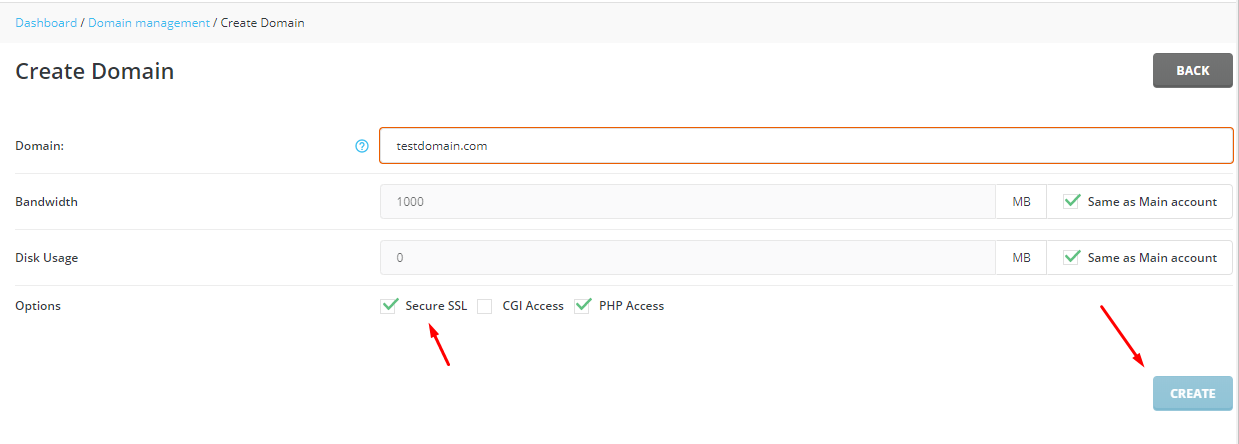
Once the information you provide is all correct the Create button will become available to click and you may click to add the domain.
For the reminder please do not forgot to update the Nameserver on your domain setting and follow with the Nameserver that you receive during the registration to ensure you can link between the domain and your hosting.
If you required our support to setup your new domain, please do not hesitate to contact our team to help.


